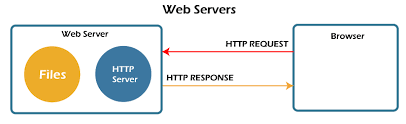Post Stastics
- This post has 771 words.
- Estimated read time is 3.67 minute(s).
When hosting websites using ISPConfig 3 on an Apache 2 server, adding the ability to run Python CGI scripts can enhance the versatility of your web applications. CGI (Common Gateway Interface) allows you to run server-side scripts, such as those written in Python, to generate dynamic content. This article will guide you through configuring Apache 2 to run Python CGI scripts for websites hosted on an ISPConfig 3 server.
Prerequisites
Before proceeding, ensure you have the following:
- A server with Apache 2 installed.
- ISPConfig 3 installed and configured.
- Basic knowledge of Python and Apache.
- Root or sudo access to your server.
Step 1: Verify Python Installation
Make sure Python is installed on your server. ISPConfig 3 typically runs on Linux, so open your terminal and check the Python version:
python3 --version
If Python is not installed, you can install it with:
sudo apt update sudo apt install python3
Step 2: Enable CGI Module in Apache
Apache 2 needs to have the CGI module enabled to execute Python scripts. You can enable the module by running the following command:
sudo a2enmod cgi
After enabling the module, restart Apache to apply the changes:
sudo systemctl restart apache2
Step 3: Configure Apache to Run Python Scripts
By default, Apache may not know how to execute Python scripts. We need to modify the configuration of the website or create a virtual host that enables the execution of Python scripts.
Option 1: Modify the ISPConfig Website Configuration
If you’re hosting a site on ISPConfig, modify the Apache directives of the website. To do this:
- Open ISPConfig and navigate to Sites > Website.
- Select the site where you want to run Python scripts.
- Under Options, add the following to the Apache directives:
ScriptAlias /cgi-bin/ /var/www/yourdomain.com/cgi-bin/
<Directory "/var/www/yourdomain.com/cgi-bin/">
Options +ExecCGI
AddHandler cgi-script .py
Require all granted
</Directory>
This configuration tells Apache to treat .py files in the /cgi-bin/ directory as executable CGI scripts.
Option 2: Modify the Apache Virtual Host File
If you are manually configuring the site, locate the Apache virtual host configuration file, which is usually found in /etc/apache2/sites-available/.
Edit the virtual host configuration:
sudo nano /etc/apache2/sites-available/yourdomain.com.conf
Add the following configuration to enable Python CGI:
<VirtualHost *:80>
ServerName yourdomain.com
DocumentRoot /var/www/yourdomain.com
ScriptAlias /cgi-bin/ /var/www/yourdomain.com/cgi-bin/
<Directory "/var/www/yourdomain.com/cgi-bin/">
Options +ExecCGI
AddHandler cgi-script .py
Require all granted
</Directory>
</VirtualHost>
After editing, restart Apache to apply the changes:
sudo systemctl restart apache2
Step 4: Create a Python CGI Script
Now, you can create a Python script that Apache will execute. Create a directory for CGI scripts under your website’s root:
sudo mkdir /var/www/yourdomain.com/cgi-bin
Change into the directory:
cd /var/www/yourdomain.com/cgi-bin
Create a simple Python script, for example, test.py:
sudo nano test.py
Insert the following code:
#!/usr/bin/env python3
print("Content-Type: text/html\n")
print("<html>")
print("<head><title>CGI Script</title></head>")
print("<body>")
print("<h1>Hello from Python CGI!</h1>")
print("</body>")
print("</html>")
Save and close the file.
Make the script executable:
sudo chmod +x test.py
Step 5: Test the Python CGI Script
Now that you’ve created the Python script and configured Apache to run it, you can test it by visiting the following URL in your browser:
http://yourdomain.com/cgi-bin/test.py
If everything is configured correctly, you should see the HTML page generated by the Python script with the message “Hello from Python CGI!”.
Step 6: Troubleshooting
If your Python CGI script doesn’t work, here are some common issues and solutions:
- File permissions: Ensure that your Python script is executable with the correct permissions using
chmod +x. - Shebang line: The first line in your script must correctly point to the Python interpreter (e.g.,
#!/usr/bin/env python3). - Error logs: Check Apache’s error log for any issues by running:
sudo tail -f /var/log/apache2/error.log
Step 7: Automating the Process with ISPConfig
To make it easier for future sites, you can set up CGI support in ISPConfig’s templates or add the Python CGI configuration under each site’s Apache directives, as described earlier.
Conclusion
Running Python CGI scripts on an Apache 2 server hosted with ISPConfig 3 is straightforward once you’ve enabled the necessary modules and configured your website. With Python’s simplicity and flexibility, you can create dynamic content quickly while maintaining the stability of your Apache server.
This setup is particularly useful for automating backend processes, handling form submissions, or creating simple web applications without the need for complex frameworks.